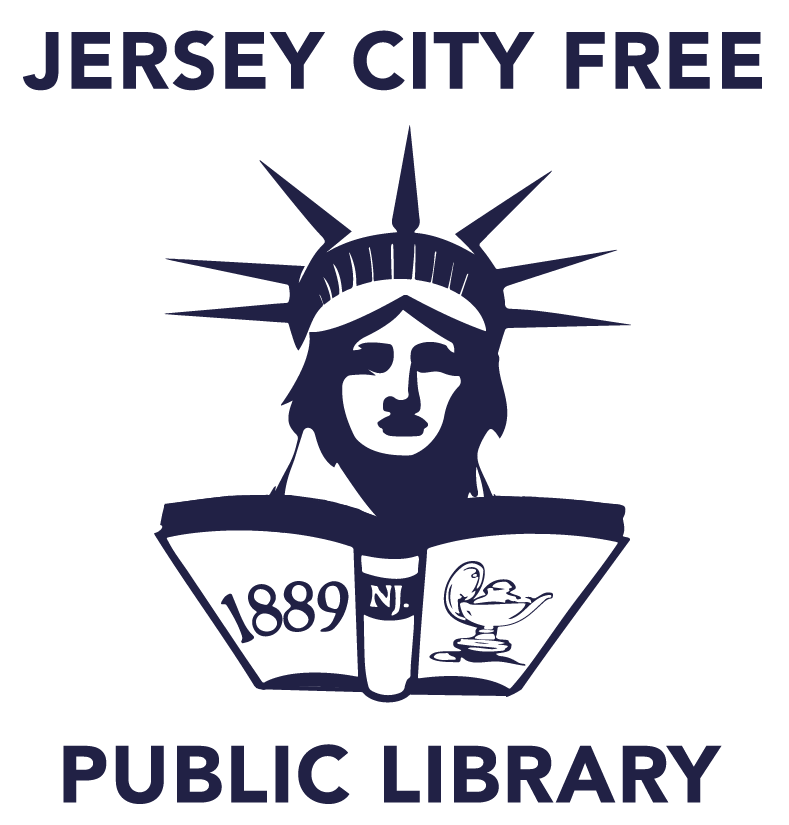Welcome to our new and improved printing service, Princh, now available at all Jersey City Free Public Library branches. Print securely and conveniently from any mobile device or computer, anytime and picked up during normal operating hours.
How to Print with Princh
From Mobile Devices:
- At the library: Locate the nearest print guide poster and scan the QR code.
- Or, visit the link of your desired branch from the table (see below).
- Upload your document(s).
- Choose your print settings.
- Provide your email for order confirmation.
- Visit the Print Release Terminal at the selected library to pay and collect your prints.
From Computers:
- Visit the link of your desired branch from the table (see below).
- Upload and adjust your document(s).
- Input your email for confirmation.
- Visit the Print Release Terminal at the selected library to pay and collect your prints.
Walkthroughs:
Printing Prices for All Branches:
- Letter:
- Black and White: First 20 pages free, $0.20 per page thereafter.
- Color: $0.50
Service Hours Printing is available during each branch’s open hours. Please check the website or contact the branch directly for specific times.
Need Help? Our staff is ready to assist you at any branch with setting up and using the new printing system.